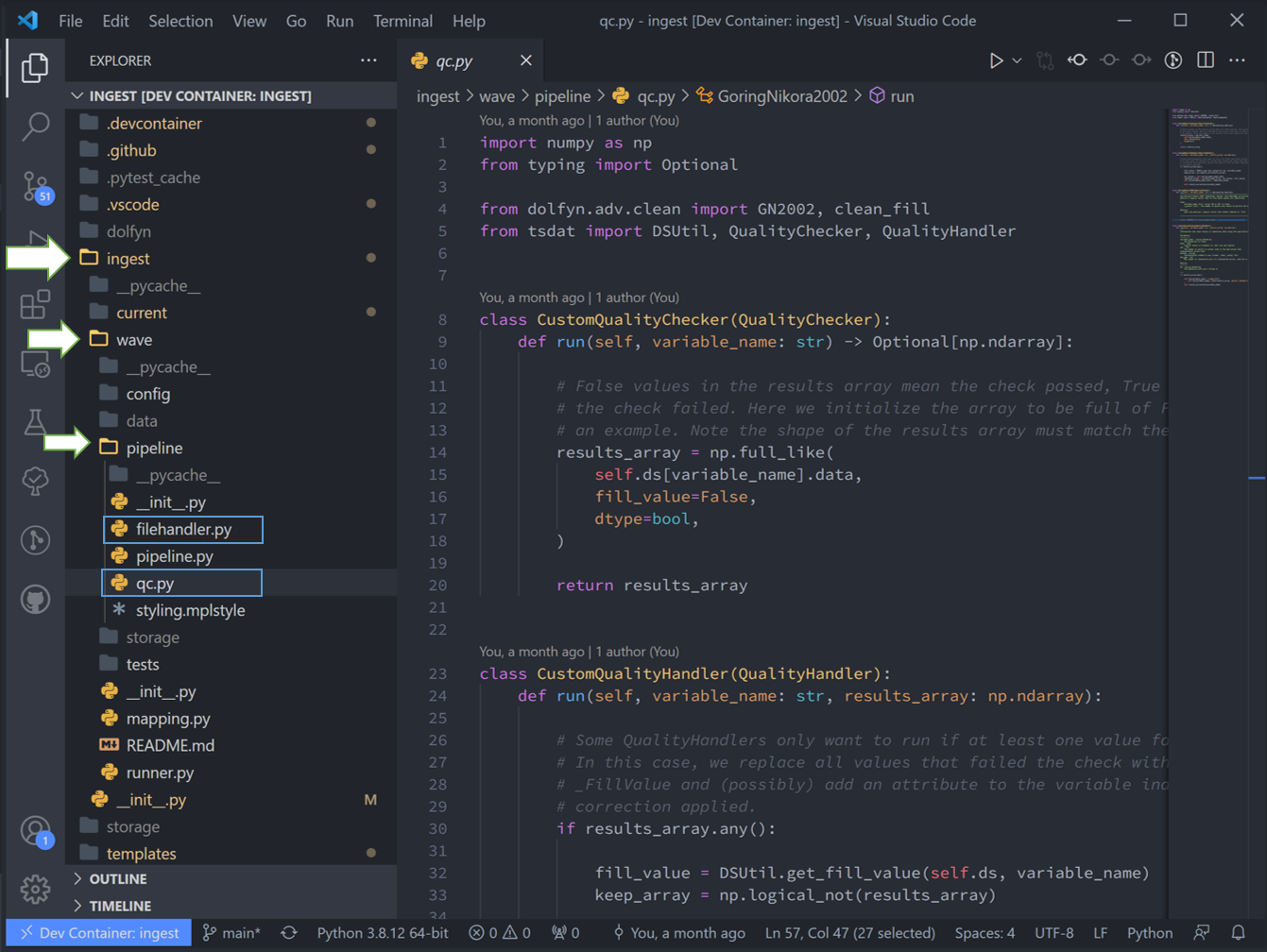Readers, Quality Control, Etc
This quick walkthrough shows how to add custom quality control and data reader code to tsdat for the pipeline-template. See first tutorial to learn how to set up an ingest first if you haven’t already.
After running the command
cookiecutter templates/ingest -o ingest/
to create a new ingest, fill out the information and type “1” to the prompts to add custom readers and quality control functions.
This will create additional readers.py and qc.py files under the pipelines/<ingest_name> directory.
Adding a Custom Reader
The readers.py file contains a stubbed out custom class to read in your particular datafile.
The class name, shown as CustomDataReader below, can be whatever you like. It is recommended
to test your code before inputting to tsdat’s framework. Your code will sit
under the read method within this class, and should return an xarray Dataset.
import xarray as xr
from tsdat import DataReader
class CustomDataReader(DataReader):
"""---------------------------------------------------------------------------------
Data reader that can read from *xyz* formatted-data files.
---------------------------------------------------------------------------------"""
# DEVELOPER: Implement the read function update the classname/docstring as needed.
def read(self, input_key: str) -> xr.Dataset:
raise NotImplementedError
return xr.Dataset()
After adding your custom reader code, you need to tell tsdat to use the custom reader you
just added, which is done in the retriever.yaml file. Add a new entry under readers, with
they key being a regular expression indicating the file name patterns that will use your reader.
If you use .* as shown below, then all input files will use this custom reader. If your reader
takes custom parameters, then add an additional parameters section to your reader as shown:
readers:
.*:
classname: pipelines.my_ingest.readers.CustomDataReader
parameters:
header_lines: 6
Tsdat’s Native Readers
Tsdat has two native file readers: CsvReader and NetcdfReader.
The CsvReader uses pandas.read_csv to read in a .csv file, and the
NetcdfReader uses xarray.load_dataset to read a .nc file. These should
be configured like that shown in configuring the retriever
with the specific format of your input file.
Adding Custom Quality Control Functions
The same process is followed to add custom QC code. In the qc.py file, you can add custom
checkers and handlers. Rename the class to something descriptive, and add your qc code
to the run definition. QualityCheckers should return a boolean numpy array (True/False), where
True refers to flagged data, for each variable in the raw dataset. QualityHandlers take this boolean array
and apply some function to the data variable it was created from.
import numpy as np
import xarray as xr
from numpy.typing import NDArray
from tsdat import QualityChecker, QualityHandler
class CustomQualityChecker(QualityChecker):
"""---------------------------------------------------------------------------------
Custom Quality Checker
---------------------------------------------------------------------------------"""
def run(self, dataset: xr.Dataset, variable_name: str) -> NDArray[np.bool8]:
var_data = dataset[variable_name]
failures: NDArray[np.bool8] = np.zeros_like(var_data, dtype=np.bool8) # type: ignore
# DEVELOPER: Add your custom quality checking code here
raise NotImplementedError
return failures
class CustomQualityHandler(QualityHandler):
def run(
self, dataset: xr.Dataset, variable_name: str, failures: NDArray[np.bool8]
) -> xr.Dataset:
# DEVELOPER: Add custom quality handling code here
raise NotImplementedError
return dataset
Similar to the file reader, you must tell tsdat where and when to use your QC code, which
is done in the managers section of the quality.yaml file. Add a descriptive name for your custom check,
update the classnames (if you changed them from the template), and add any parameters you’d like to incorporate
as shown:
managers:
- name: The name of this quality check
checker:
classname: pipelines.example_ingest.qc.CustomQualityChecker
parameters: {}
handlers:
- classname: pipelines.example_ingest.qc.CustomQualityHandler
parameters: {}
apply_to: [COORDS, DATA_VARS]
Tsdat’s Native QC Functions
Tsdat has a number of native quality control functions that users could find useful. See quality control API for a full list and a description of their parameters.
Many of the native checkers depend upon variable attribute values defined in the dataset.yaml file. For example
the Check*Max functions (CheckValidMax, CheckFailMax, CheckWarnMax) require
a corresponding attribute called *_range (valid_range, fail_range, warn_range,
respectively) to be included in the variable’s definition in the dataset.yaml file. When using the native checkers,
please ensure that the correct varible attributes are included in your dataset.yaml file.
The special ReplaceFailedValues handler removes all failed values and replaces them for with a fill value,
specified in each variable’s attribute _FillValue. If this attribute isn’t
specified, it defaults to NaN.
Another function of interest is RecordQualityResults, which takes a few
parameters: “bit”, “assessment”, and “meaning”. This function creates an additional, companion
variable in your output dataset called <variable_name>_qc, referred to as a qc variable. Qc variables have
the same shape as their parent variable, but the data values are bit masked integers. A bit in the integer is
flipped if the corresponding quality test fails. If no tests fail, then the qc variable will contain all zeroes.
This gives you a quick way to scan for quality issues by looking for any values in the qc variable that are > 0.
In addition to custom checkers/handlers, tsdat’s built-in quality functions can be used in the quality.yaml file as illustrated in the following example:
managers:
- name: manage_minimum
checker:
classname: tsdat.qc.checkers.CheckValidMin
handlers:
- classname: tsdat.qc.handlers.ReplaceFailedValues
- classname: tsdat.qc.handlers.RecordQualityResults
parameters:
bit: 2
assessment: Bad
meaning: "Value is less than expected range"
apply_to: [DATA_VARS]
Notes on Errors
Errors commonly ensue from data file located in incorrect directories, incorrect “classname” paths, and syntax errors. If you get an error, most of the time it will be caused by an invalid input file or an invalid configuration in one of the yaml files.
Common Errors:
1. KeyError [‘time’] – Time is typically the first variable tsdat looks for, so if it can’t load your dataset or if the time coordinate is not input correctly, this error will pop up. The failure load a dataset typically results from incorrect file extensions, regex patterns, or file path location.
2. Can’t find module – This error typically refers to a custom classname specified in one of the yaml config files (i.e.
pipelines.<ingest_name>.qc.CustomQualityChecker). Please make sure your classname paths are correct.3.
Check_<function>fails – Ensure all the variables listed under a quality managment group can be run through the function. For example, if I try to run the testCheckMonotonicon all “COORDS”, and one of my coordinate variables is a string array (e.g ‘direction’: [‘x’,’y’,’z’], this function will fail. Fix this by replacing “COORDS” with only numeric coordinates (e.g. ‘time’).